Benefits of Migrating to Hyperforce
- Enhanced Scalability and Performance: Hyperforce allows for seamless scaling of resources, ensuring your CRM can grow with your business without compromising on performance.
- Global Data Residency: With Hyperforce, comply with local data regulations by storing data in specific geographic locations.
- Robust Security: Benefit from Salesforce’s comprehensive security features, ensuring your data is protected according to industry-leading standards.
- Environmental Sustainability: Hyperforce’s use of renewable energy sources for data centres reduces the environmental impact of your CRM operations.
Note – Always perform the steps in the Sandbox first to ensure that no process/Business is affected while the testing.
Perform the below steps by navigating to Hyperforce Assistant from setup –
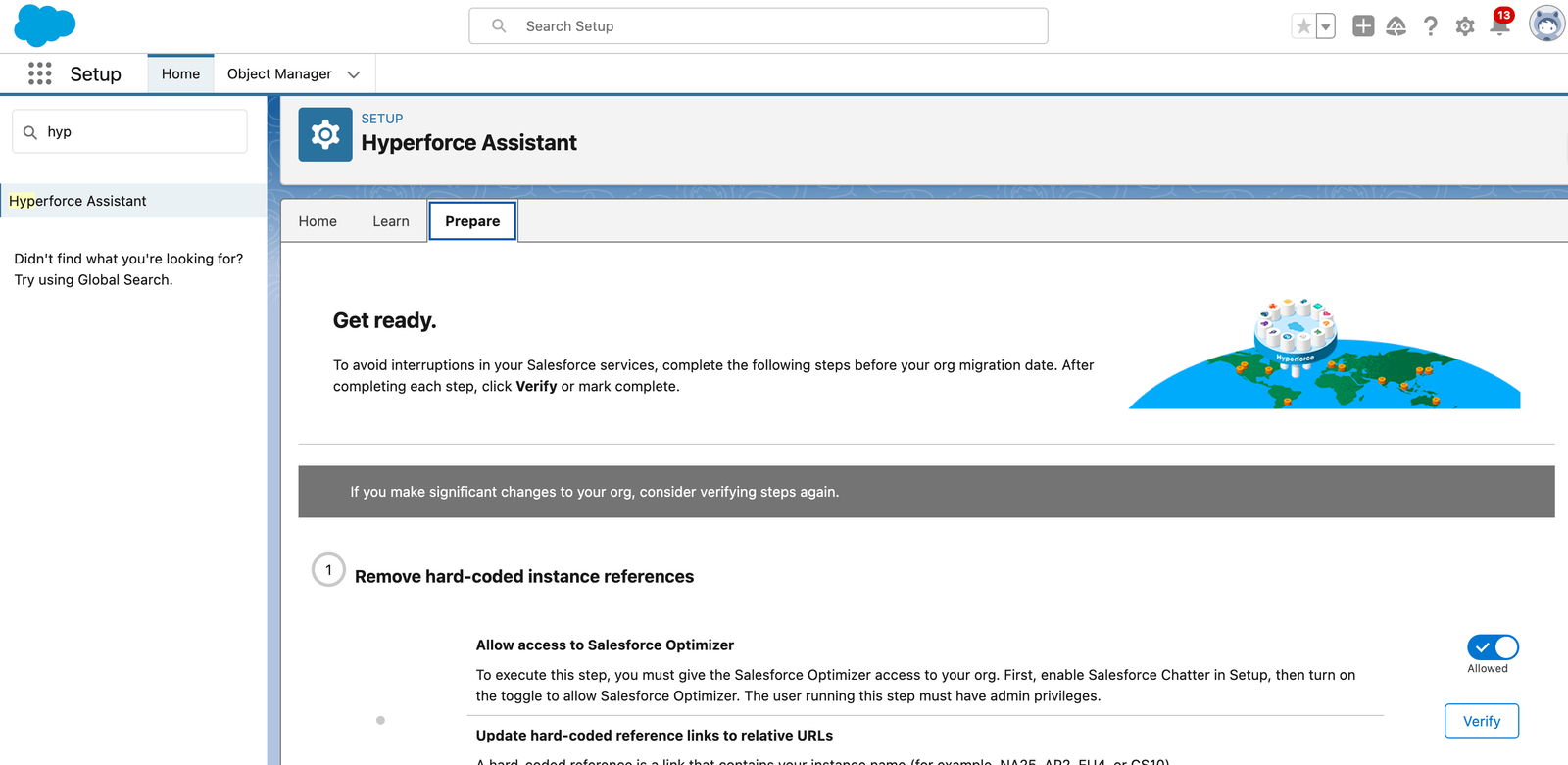
1. Remove hard-coded instance references
- Allow access to Salesforce Optimizer if previously not allowed.
- Navigate to Optimizer from Setup and click on ‘Allow Access’.

- Navigate to Optimizer from Setup and click on ‘Allow Access’.
- Update hard-coded reference links to relative URLs. A hard-coded reference is a link that contains your instance name.
- A hard-coded reference is a URL that contains the instance name in the URL (e.g. na1.salesforce.com).
Replace these hard-coded references with generic, non-instance specific or a relative URL (<mydomain>.my.salesforce.com). - Leverage the Salesforce tool, Lightning Experience Readiness Check to uncover hard-coded references, which also helps you determine how ready you are for Lightning Experience:
In Lightning: go to Setup | Lightning Experience | Check Readiness
In Classic: go to Setup | click ‘Get Started’ below ‘Lightning Experience Migration Assistant’ | Check Readiness - You can also install Visual Studio Code, authorise your Salesforce org, sync all the Metadata and then look for all the references by directly searching for the references in the global search bar and replace the references at once accordingly.
- You can also refer to this Article for all the steps.
- A hard-coded reference is a URL that contains the instance name in the URL (e.g. na1.salesforce.com).
- Update DNS Settings for the Custom Domains by taking help of your Network and IT team to configure everything. Refer to this Article for more details required for the IT Team
2. Use Alternatives to IP Allowlisting
- Whitelist the Salesforce Domain(*.salesforce.com) on the Service provider side.
- Avoid IP allowlisting as IPs for Hyperforce Orgs may frequently change. However, if your business requires IP allowlisting, use this link to find the IPs based on your org’s region.
3. Ensure that you can receive all Emails –
- Check the Email Deliverability.
- Setup DKIM, SPF, DMARC and TLS protocols to ensure the Deliverability of Emails.
- Ensure to Whitelist the ID Header’s as *sfdc.net if required.
- For more details, visit the Salesforce help article on Email Deliverability.
4. Steps to be Checked other than to be performed in the video/Hyperforce Assistant
- Check the Self-Sign Certificate/CA-Signed Certificate and get the CA certificate signed by a Trusted Provider and then upload them on the server side as after Migration the Integration’s might broke as they require certificates for connection authentication.
- Check the list of Trusted Certificate Signers using the following links.
Check this list of Signers for SSL CA Certificates.(replace cs273 with your instance).
Retain uninterrupted access to Salesforce services on Hyperforce.(To be used by Network Team).
For all the other query take reference of the the Hyperforce Migration Article. You will also find the Pre and Post Migration Checklist Documents at the bottom of the article.
Other Helpful Articles:


